Tips for Having a Great Video Conference

There is lot of confusion on proper use of the term, “Video Conferencing.” Words do matter, and so here is the proper terminology when requesting to do a video conference.
There are two types:
- Enterprise Video Conferencing is understood to provide IP Conferencing, where you initiate a call between two or more other IP Concerning systems. Brands like Polycom, Life-size and Cisco are common in this arena. IP stands for Internet Protocol; Its routing function enables internetworking and essentially establishes the Internet.
- Soft Codec Video Conferencing is known to provide Cloud Based video conferencing like Skype, WebEx and Go-to-meeting.
There is an exception to the rule here and that is that there are products that are primarily a Soft Codec Solutions but offer an IP Solution as an add-on. I would call these, “Hybrid Video Conferencing Solutions.” In my experience, these solutions do one thing well but not both. Many video conferencing solutions have been installed with the expectations of solving travel and collaboration issues. However, they never reached their potential for two main reasons: 1) The network requirements were not spelled out to the client or IT Team, or 2) It was over-engineered for the customer’s simple needs.
Camera Position
The camera’s physical position will affect what the far site can see. Depending on how many people are in the meeting room, the camera will need to be a certain distance from the participants. For every participant in the room, the camera should be moved back about 2-3 feet. This will give you a portrait view of the participant(s). (Example: for 3 people, the camera should be at least 6 feet away. This will ensure all participants are within view of the camera.)
If you wish to have a broader/wider view, simply position the camera further back about 4-6 feet. This will give you a broader/wider (about half body shot) view of your environment. If longer, camera cables are required.
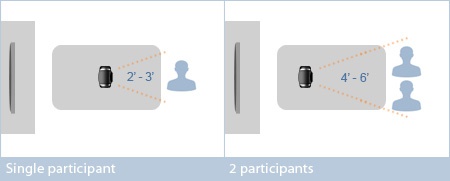
Preview Your Own Image
Before the meeting, use the test function on the system to view yourself. Review the image you are presenting to the far site. Ask yourself, “Is this the image you want the far site to see?”
Microphone Position
Directional microphone(s)
Directional mics are designed to pick up sound from a particular direction or side. We recommended placing the microphone at the edge of the table, pointing towards all the conference participants (the wired end should be pointing away from the participants). Try to place the microphone equidistant from all speakers in the room, while ensuring the capture side of the mic faces everyone without needing to be adjusted. If you are using multiple directional mics, each mic can be pointed at a subset of the conference participants. For example, with two mics, each mic can point to a different set of the people seated at a table.
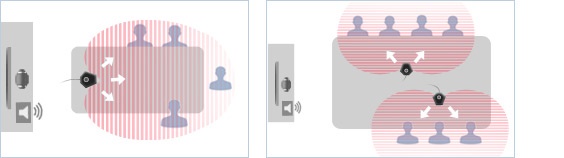
Omni-directional microphone
Omni-directional microphones are designed to pick up sound from any direction. We recommend placing the microphone at the center of the table, equidistant from all participants in the room. Ideally, the microphone should be 5′-10′ away from the table top hub or external speakers. If you are using external speakers, avoid pointing them directly at the microphone.
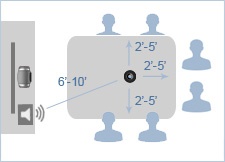
Check the Audio
Audio is equally as important as video, and setting the proper audio level will reduce echoing, feedback sounds, and random audio pitches. It is good practice to check your audio level before a meeting to ensure you are not screaming/whispering to the far site.
Proper Room Lighting
Proper lighting will ensure the far site will see you and not your silhouette. Make sure the room is properly lit with sufficient light from above and in front of the participants.
Know Your Environment
When conducting a video conference session, any changes to the environment’s brightness or color will cause the camera to compensate. Try to avoid overpowering sources, such as:
Windows / Direct light – Windows should either be behind the videoconferencing system or be covered (blinds, window coverings, etc.). Having the camera pointed directly at a window or direct light source may cause the camera to overcompensate on white balance, brightness, and/or contrast. This provides an image with a bright background and a dark foreground.

Glossy/Mirrored surfaces – Any glossy or mirrored surfaces may affect the camera’s visibility. Depending on how light is reflected from the surface, this may cause unwanted distractions.
Environmental sounds – Avoid placing the microphone near or underneath devices that emit loud sounds. This can cause unwanted sounds during a session.
Choice of Clothing
The choice of clothing can also affect your video conferencing experience. “Busy” patterns on clothing, along with excessive motion may cause the camera to perform unwanted auto focusing. Fine stripe pattern can also produce a “moiré” effect. Bright colored clothing may cause the camera to dim your skin contrast. When possible, wear solid, neutral colors.

Background and Backdrop Distractions
Conducting a video conference meeting in front of a cluttered background/backdrop can cause distractions during your meeting. During a video conference session, it is important to maintain the focus on the participants and not background distractions. It is ideal to keep the background/backdrop as simple as possible.
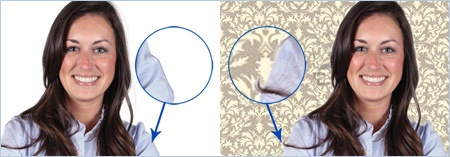
To review, there are several quick and easy tips to help ensure a successful video conferencing experience. These include:
Adjusting your camera position
Adjusting your microphone position
Checking your audio
Maintaining proper lighting
Understanding your physical environment
Choosing appropriate clothing and background colors and patterns
Striving to provide you with the best AV experience for all your business needs!

